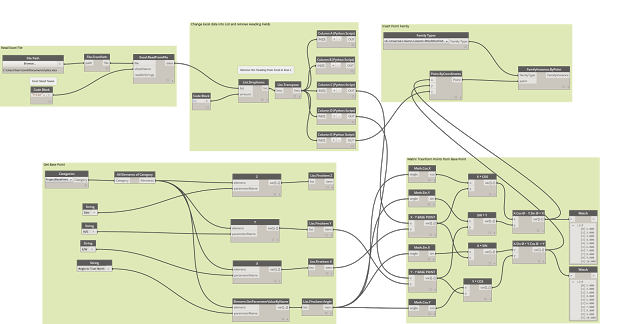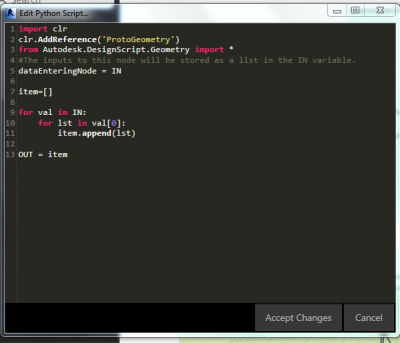Editor’s note: This post was originally published on the Infrabim blog and re-published here with permission.
The image of the Dynamo script below uses excel as the input for coordinates, and then matrix transposes the point to suit the Revit base point to insert point base family.
The above appears to be complex set of node but really are just a simple connection of node that performs a simple task;
1. Read the Excel Spread Sheet
2. Process the Excel sheet into list
3. Get the Project Base Point and rotation
4. Matrix transforms the point from the Project base point
5. Insert Point family from the transformed base points
The above image is a group of nodes to read the excel file.
The first Row within Excel has a heading (fields) which needs to be removed from the list within to allow the clean list.
Excel has a series of cells which each data entry occurs. To make the data usable within Dynamo the data is required to be processed. The first set is to transpose the list in excel and then from there each column broken into the individual list.
The individual list then can be used to transform the points as well as other function within Dynamo. Using a simple Python script to split each column into individual lists.
A group of nodes to get the project base Point.
The next node group is thanks to Wikipedia! If you can understand Revit shared coordinates well, try to think of it backwards!!!
Revit’s project base point is the mathematical set-out point of the graphical database. The project base point removes large numbers from the database and makes the math simple. I actually don’t know how to write it in words but to put it simple if you had the option of x =235982030, y=230923092, Z=14000 vs x=1, y =1, z = 1 for every point as a reference point which one would you chose? Well, Revit makes it simple by using 1,1,1 and tell base point is the large number which is multiplied by linear algebra. To get the reverse into Revit from Dynamo you need to take the points that you have and Matrix transforms them from the Project base point and rotation to true north. Year 12 linear algebra, comes to mind.
Refer to the Wikipedia for Matrix transform https://en.wikipedia.org/wiki/Transformation_matrix
ROTATION[EDIT]
For rotation by an angle θ clockwise about the origin, the functional form is and . Written in matrix form, this becomes:[4]
Simple math but complex to get at the start.
Once the Points have been reversed transform then can be used as points within Revit
Editor’s note: This post was originally published on the Infrabim blog and re-published here with permission.