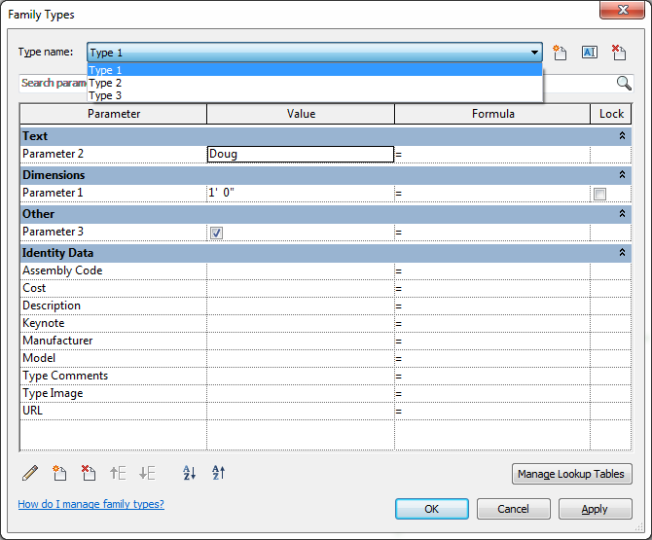Editor’s note: This post was originally published on the Applying Technology to Architecture blog and re-published here with permission.
There are times that a Revit user will come across a family where the family creator added many types to the family. I recently talked to someone that had a family with over 100 types defined within the family. This has the following ramifications:
It increases the size of the family.
It creates many family types in the project that are not needed.
It displays a long list of types in the Type Selector for the family making it confusing finding the desired type.
Fortunately, Autodesk Revit has provided us with an easy way to create a Type Catalog that contains all of the types contained within the family. This eliminates the need to have a family with a huge list of types within it. We can create the Type Catalog directly from the family, so we do not need to recreate the data contained in each family type.
To more easily describe the process, I created an example family.
Example Family Setup
For purposes of this article, I created an example family that only contains 3 family types to keep it simple:
Type 1
Type 2
Type 3
I created 3 new parameters in the family:
Parameter 1 = Dimension/Length parameter
Parameter 2 = Text parameter
Parameter 3 = Yes/No parameter
The following image shows the example family’s Family Types dialog box with all of the parameters:
Exporting Type Information
To export all of the Types along with the parameters, go to the File tab on the ribbon, then go down to the Export option. On the Export flyout, select the Family Types command.
In the Export As dialog box, specify the folder and file name for the ASCII text file, then pick the Savebutton.
A new ASCII text file will be created with the txt file name extension. (Note that when loading a family with a Type Catalog, the type catalog must be the same exact name as the family and be in the same folder.)
Viewing the Text File
The text file created above can be used as the Type Catalog.
The following image shows how the text file will appear when opened in Microsoft Notepad:
Notice that the Notepad version has all of the information displayed in one continuous line.
The following image shows how the text file will appear when opened in Microsoft WordPad:
If you are familiar with working with Type Catalogs, you will notice that the WordPad version is the format which you are accustomed to seeing.
The text file should work fine regardless which text editor you utilize to open the file.
The text file can be opened in Excel for modification by using the Comma Delimited option in Excel when opening the file.
When this family is loaded into a project, the following image shows the Type Catalog that is displayed to the user:
Notes:
Parameters added to the family by the user are exported even if they do not have an assigned value.
System type parameters that were included as part of the family template and do NOT have a value, are NOT exported.
They will be exported if they have a value for any of the types.
You will typically want to delete the various Types from the family after creating the Type Catalog.
There will often be parameters which you will not need in the Type Catalog. These are parameters that are consistent for all of the different types and may be something like the Manufacturer’s name. (I have never created a Type Catalog that has ALL of the family’s parameters in the Type Catalog.)
For these parameters that are not needed in the Type Catalog, it is good to open the text file in Excel and delete the columns for the undesired parameters, then resave the file as a “CSV (comma delimited).CSV” file.
Rename the file extension from .csv to .txt after doing this.
This Export option has been available in Revit since release 2012.
This is also the easiest way to start a Type Catalog for a new family once you get all of the parameters added to the family.
Editor’s note: This post was originally published on the Applying Technology to Architecture blog and re-published here with permission.